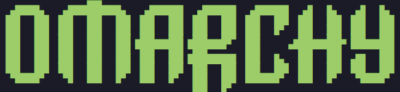Background
I wanted to try Omarchy and as per usual I installed it as a VM before committing to running it on my hardware. However I ran into some problems, it took me avail to figure it out. Thought I’d write it down for myself and perhaps for those with the same problem.
Root Cause
The root cause is that VMware dosen’t provide the grahics that Omarchy expects and can automatically handle. This gives you a desktop/GUI that’s non functional.
System setup
My host system:
Windows 11 Enterprise, 64-bit (Build 26100.6584) 10.0.26100
VMware® Workstation 17 Pro 17.6.4 build-24832109
VM created:
Many different configurations will work.
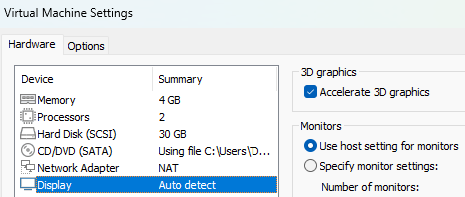
Installation
Boot Omarchy from ISO(https://omarchy.org) and install to disk.
My download was Omarchy 3.0.2, took about 8 min to install.
Problem/symptom
When installation is complete you reboot as per usual. After supplying the password you’re presented with the desktop. Perhaps Super+B works and some other but most shortcuts gives you nothing, this is because the display is to “small”.
Configuration changes
Open or back out into a new TTY terminal with Ctrl+Alt+F2. Supply your username and password, now we can start changing stuff.
BONUS! Neovim is installed by default but if nano is more to your liking.sudo pacman -Sy nano
Start by installing vm-tools:sudo pacman -S open-vm-tools
sudo systemctl enable vmtoolsd
Two config files need to be edited.
envs.confnano ~/.config/hypr/envs.conf
ornvim ~/.config/hypr/envs.conf
Add this line to the config and save:env = LIBGL_ALWAYS_SOFTWARE, 1
monitors.confnano ~/.config/hypr/monitors.conf
ornvim ~/.config/hypr/monitors.conf
Add(replace) these line to the config and save:env = GDK_SCALE,1
and this line for a set resolution of 1920×1080:
monitor=,1920x1080@60,auto,1
or this line if you run in maximized window:monitor=,preferred,auto,1
Reboot system
Done! Know it should work.